Using Scrivener to Write a Novel

** I’m hosting a Scrivener giveaway. You might want to check out the giveaway post and enter to win your own copy of Scrivener. The contest closes on Wednesday, February 22 at 8 PM MST. **
When I’m drafting my fiction or my long non-fiction projects, my go-to software is Scrivener*. Let me preface this discussion by saying that I’m not perked in any way and I don’t receive any freebies from the people over at Literature and Latte, the company that created Scrivener. I plunked down my own $40US (very reasonable in my opinion) to buy my own version of the program just like the rest of the world. So no freebies – I just love the program, because it has brought a new level of organization to my writing life.
For a long time Scrivener was only available for Macs, and believe me I didn’t need yet another excuse to buy a Mac. However, I use a PC and in early 2012, Literature and Latte finally released a full-version of the program for PCs. You can bet I jumped on board. Here are the top five reasons why:
1. Brainstorming with the Corkboard: When I’m brainstorming for a novel, I have a million ideas jotted down on napkins, notebook, iPhone notes, etc. Scrivener gives me one place to store all of them. We’ve already established that I’m a visual person (I love Pinterest). Scrivener’s corkboard gives me a visual way to see and rearrange my scenes and ideas. I can include notecards, photos and sound clips, and rearrange them to my liking.
2. Writing Templates: Scrivener comes with writing templates built in. When I start a new project, I can easily pull up a template for a novel, short story, research proposal or screenplay, and be ready to roll in minutes. You can even create a file of your recipes using Scrivener’s templates.
My favorite part is the ability to customize my own template. Yesterday we talked about the 4-part structure which many people use when drafting a novel. I’ve created my own 4-part Template complete with notes by famous writing craft-gods (like Larry Brooks and Anne Greenwood Brown) to give me reminders of things to think about when I’m drafting my scenes. I also included templates for characters sketches, sheets on which I can trace my character’s arcs, and even a place for setting descriptions.
3. Scene Ideas and Keywords: Do you ever have a brilliant idea for a scene, but you don’t know where it will fit in your story? In the Novel Template I created, I have a folder for Scene Ideas. The folder has two sections: “Ideas to Be Placed” and “Ideas Not Placed.” The Ideas to Be Placed are scenes that I know will appear in the story at some point. I just don’t know when and where when I come up with the idea. The Ideas Not Placed is the folder where I dump all of the other scene brainstorming that doesn’t make the final cut of the novel. These scenes are sometimes useful during rewrites, might make their way into another book, or might never see the light of day beyond the “Ideas Not Placed” folder. I can code the cards with keywords (which appear as color bars on the side of the notecards) so that when I’m searching for that perfect scene I dreamt about three weeks ago which applies to the romantic sub-plot, I can sort by keyword and instantly find the notes.
4. Scene Manipulation: Let’s take the organizational function a step further. Let’s say your scene ideas are fully fleshed out. You’ve been hopping around, writing scenes that appeal to you when inspiration strikes – rather than writing in order. It’s time to place one of your “homeless” scenes. Open your Scene Ideas folder and drag the appropriate card to the right Chapter folder. Rearrange your Chapter cards until the scene is in just the right place. The brilliant part? Scrivener reorders your manuscript for you. If you were to print the manuscript, the new scene would appear right where you put it. No cutting and pasting. No copying and then hunting for the right spot in your 200-page manuscript to insert the new scene. Drag and drop the card and the entire scene appears in the right spot.
5. Research: I love Evernote and Pinterest and my Internet Explorer Favorites folder, but it’s tough to toggle back and forth between five things to find just the right fact or figure. That’s where the Scrivener Research folder is helpful. I can save images, PDF files, movies, web pages, sound files—right inside Scrivener. The split screen option allows me to look at one file while typing in my manuscript simultaneously. This was hugely helpful when I transcribed hours of interviews for my non-fiction book last summer.
I even have a Scrivener Project file for my Writing Project ideas. It contains folders for Long Fiction, Short Fiction, Theatre, Children’s Fiction, Articles and Non-Fiction. This is where I store all of my notes and ideas when I’m in the thick of a project. Never fail, you’re hard at work on Draft #2 of a magazine article, and an idea for a new novel pops into your head. I open the Long Fiction folder and start a new file for the novel idea. I can spend 15 minutes jotting down notes and saving some research links, and I know it will all be waiting for me when my work in progress is complete.
If you haven’t tried Scrivener, Literature and Latte has a free 30-day trial. Feel free to download my 4-Part Novel Template. It might just give you the push you need to finish that novel you’ve been dreaming about or reignite your enthusiasm for a floundering project.
FYI – There are a few other free templates (here and here) out there for Scrivener. One even uses the 4-part structure. Mine is a little different because it includes lots of writing tips from professional writers who are also craft gurus. It also includes different scene cards, notes on scene development, etc. Pick and choose the one that works best for you. Or better yet, create your own to fit your writing style and brainstorming needs.
Click here to download the Scrivener Template zip file. You’ll be prompted to save the file. Save the Zip file to your desktop or another convenient spot. Unzip the file and copy the entire folder to the same location. You must own a copy of Scrivener or have the free trial version to use the template file.
Open Scrivener –> File –> Open –> Open the Folder “Novel STM 4-Part Template.scriv” –> Open “project”.
Once the project is open, you can save it as a reusable template.
File –> Save as Template –> Name the file “Novel STM 4-Part” –> Select Category “Fiction” –> Click OK.
The next time you start a New Project, the template will appear on your list of template choices. Be sure to spend some time playing around in the template. Expand all of the folders to see the built in options I’ve created (scenes, character sheets, plot point cards, writing tips, etc.)
Hopefully Scrivener will bring you as much joy and organization as it has for me. Happy writing!
*Some images in this post are from the Literature and Latte website to illustrate the features of Scrivener.

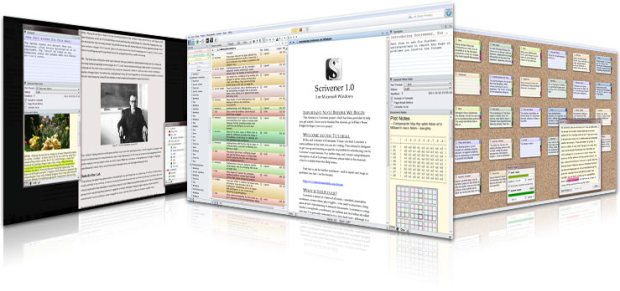
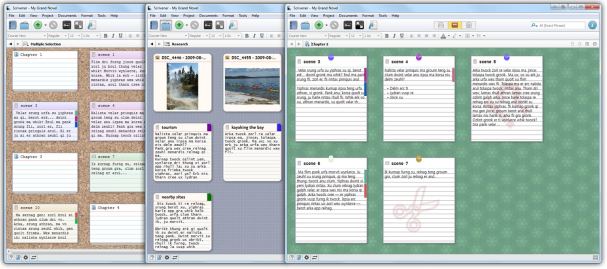
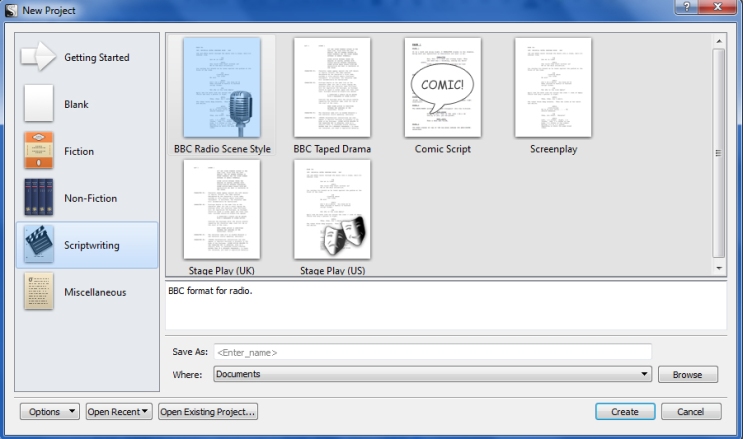
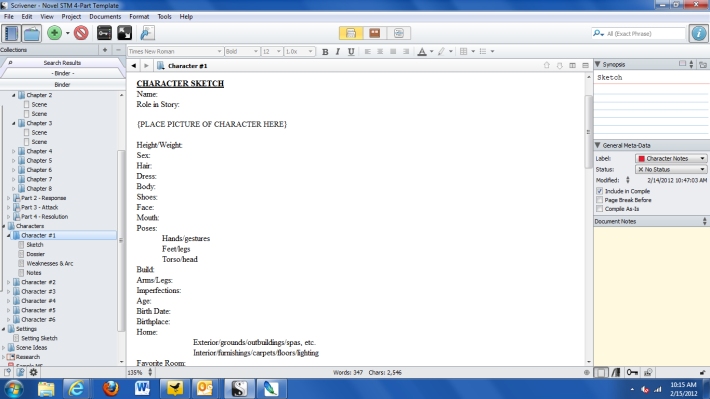

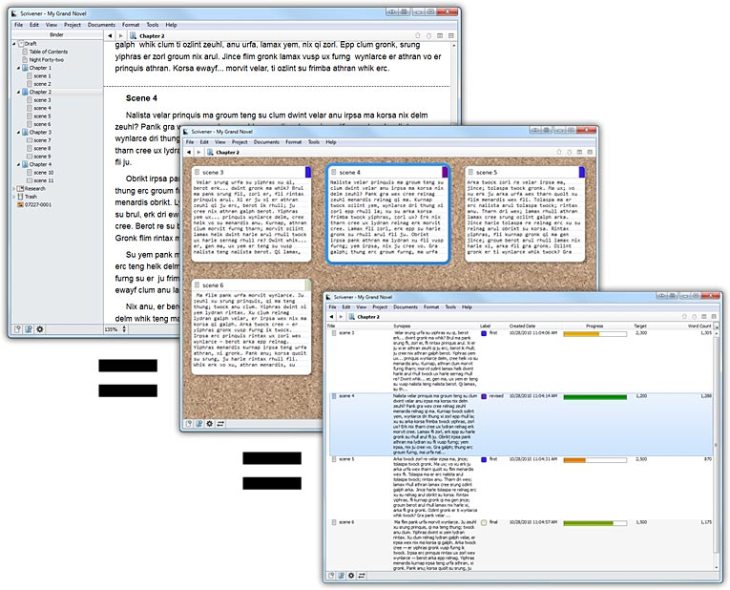






I’m currently test-driving it with the free trial. Liking it so far.
Let me know how you like the trial, Janet. It took me some time with the tutorial to really dig in to all the bells and whistles of Scrivener. I still feel like I’ve just scratched the surface of its capabilities.
Looks like a great product! I received NewNovelist3 for my birthday this year and have been using it to outline my current novel. Have you ever tried that software? It’s good, but doesnt seem to have nearly the same features as Scrivener. I am jealous and may have to switch.
I’ve never tried NewNovelist3, sportsjim81. It looks interesting though. The good news is that the $40 price tag for Scrivener isn’t too hard to swallow. Let me know what you decide to do.
Thanks for the overview Sarah. I can’t wait to get home to give it a try. I’m on a commuter bus on my Kindle Fire, but then I have a weekly wine tasting to go to at my friends’ wine shop, then dinner at home and finally check out Scrivener.
First tapas, then a weekly wine tasting. You have great epicurious taste, Werner. Let me know how you like Scrivener.
When you say it like that – it does make my life sound interesting. It’s a far cry from the way it was a couple of years ago. First impressions of Scrivener is very impressive. I can already see lots of ways I can use this software. Looks like it’ll be a late night as I delve deeper.
Thanks for the ping, Sara
My pleasure, Tony. I’ve enjoyed reading your blog. Good luck with the new manuscript.
I stayed up until midnight last night, fascinated by the tutorial. I can’t believe you’ve given us your templates; they look awesome! I have a feeling I’m going to buy this software, but I will do the full 30 days and get my hands dirty.
I can’t thank you enough! I was wondering how to do this without covering my walls in yellow stickies!
I’m so glad you like the template, Ann. It’s been so helpful for me to compile everything in one spot (along with words of wisdom from other professional writing gurus.) Enjoy! Hopefully it will improve your productivity as it has mine. I used to have walls and notepads and a desktop full of yellow sticky notes too. Happy writing!
I’m hooked. And thanks for leading me to think outside my assumptions as to templates. Will being trying them out.!
I’m so glad you’re hooked on Scrivener, JW. Just curious. What were your “assumptions?” It took me awhile to figure out how I best wanted to use templates myself. I’m always curious what struggles or questions others are having regarding the templates.
Sara,
First, sorry for that last sentence’s typos! Assumptions might not have been the proper word. Perhaps “impatience” would be better. I think I have used (or tried to use) almost every writing software available for the PC. What immediately struck me about Scrivener was its intuitive design that allowed me to accomplish (and understand) quite a bit without even visiting the manual. (I was also very pleased by the positive and cordial responses I received to questions posed on the user forum.)
But I began to see that the product was much deeper than my first forays revealed, so I printed out the manual and did some reading. More illumination. Now that I have stumbled across your wordpress blog, and that of Tony McFadden, I see more ways that Scrivener can assist me in the final work on my crime novel and the necessary research and story development of its prequel.
regards,
John
I agree that Scrivener is very intuitive, John. I alway say I feel like I’ve just scratched the surface of the program’s full capabilities. I can’t wait to hear more about your crime novel and the prequel. Glad you stumbled upon my blog! 🙂
I just finished the Scrivener tutorial. It’s awfully thorough, and I am going to forget half of what I read, more than likely. It looks great, though, so now it is time to get my new novel up and running and play with it. Thanks again, Sara!
Oh, oh, oh. I get so excited at the prospect of a new novel. Please keep me posted on your progress. I agree, the tutorial is thorough. Like I told you the other day, I feel like I’ve just scratched the surface of what Scrivener can do. Happy writing, Ann!
I’ve heard rumbling about this program but didn’t know what it was. Thanks for the information. Sounds a good way to keep all the information I tend to gather when I’m writing.
I just bought Scrivener and downloaded your template. I have several other writing software programs and they’re just not intuitive to me. I hope this is.
I also hope it’s not difficult to learn. I’m kind of a techno dork, but I’m so tired of having sticky notes scraps of paper everywhere.
Hi, Rebecca. I have loved Scrivener. It’s fairly intutitive. I still feel like I’m discovering new things it can do (and still referring to the owner’s manual for a few things.) Overall, I was up and running in a short period of time though. Let me know how you like it and thanks for stopping by.
I downloaded the trial version of Scrivener and began toying with it in the fall of 2011. I initially used it for outlining, I loved the corkboard feature. I then decided to give it a try for NaNoWriMo 2011. It was the first year I finished. Attribute it to the intuitive interface, great tools or just having all your writing, characters and research in one program. I love writing in scenes and being able to drag and drop these as I need to rearrange my story is priceless. There is a free trial so why not give it a shot!
If anyone decides to buy Scrivener I was given a limited use coupon here http://smworth.blogspot.com/2012/02/scrivener-coupon-codes.html You’ll get 20% off – until it expires. Enjoy!
I am also trying Scrivener. I like it so far and will probably buy it. If I can use the above coupon, all the better!
I’m glad to hear you’re trying it, Ann. Let me know how you like it.
thanks for the template!!!
My pleasure, Yanna. Thanks for stopping by.
After a lot of difficult planning with a popular word processor I found actually starting my novel very daunting. I came across Scrivener by accident as I thought novel writing software was just ‘gimmicky’. Boy was I wrong. Scrivener eases me into the process and makes it ‘less daunting’. Coupled with your excellent template I find this essential, particularly to get over those ‘first time novelist’ fears. Your template should come as standard with the software itself. Thank you for sharing.
Thanks for the compliment, Mark. I’m glad you’re enjoying the template. I’m always worried about any writing software being gimmicky especially because I tend to fall prey to wasting away my writing time “playing” with new software. But Scrivener let me jump in and start working and add the bells and whistles back in later. Thanks for stopping by my corner of the blogosphere.